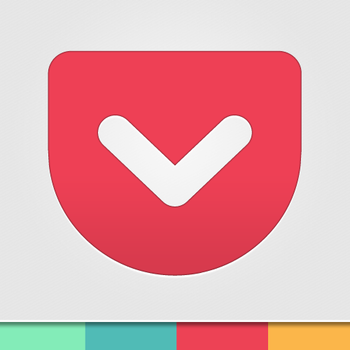
A nice little discovery today thanks mostly to this article. Pocket is a very handy free service that allows you to save web pages (mostly articles but videos and images too) for later reading. Not just reading though, which is one of the two cool features I’ll point out later. It has apps for desktop, Android, iOS and even things like Chrome Extensions. I have downloaded and installed the Chrome extension, Chrome App and app for Android (4.2.1). There are two main wonderful things about this app.
1. Auto-sync
As soon as you save to Pocket, it immediately pushes the content to all your other devices or places where you are logged in. So your phone can auto-download the content. (There is an option to make this only over Wifi). So as soon as I save an article on my PC, I can immediately view it on my phone. Okay, great you’re thinking. Why not just read it on my PC? Well here comes the second epic feature!
2. Text-to-speech
The Android app has been designed to integrate with Android’s built in TTS. In the menu of the app (when viewing an article) simply select TTS and you can listen to the article there and then - so much better than reading it! I can now do other things at the same time. Oh, but you don’t like the Google TTS voice? Not a problem. I searched the app store and quickly found IVONA. IVONA is high-quality, free TTS voices that install and can be selected for your phone. To install IVONA follow these steps:
- Go to the Play Store and search for IVONA Text-to-speech
- Download and install it
- Open IVONA Text-to-speech - this will take you to the IVONA website
- Go down the list and find a voice for your language then click on it to open it in the Play Store.
- Download and install the voice’s app.
- Run the voice’s app and it will download and install the necessary files.
- to set this as your phone’s voice go to: Settings -> Language & input -> Text-to-speech
- Select IVONA as your preferred TTS app
- Click the “Settings” icon next to the IVONA option
- Click “Settings for IVONA Text-to-speech” option
- Click on the voice you just installed
Done! Your new voice is installed. This voice will now be used for all apps on Android that use the built-in Android TTS service but Pocket is the first app I’ve found that will make good use of it. Enjoy listening to articles and queueing others up for later :)